Screenshots
The screenshots below are designed to give you an idea of what the program looks
like in operation.
|
Screenshot (click for full size image)
|
Description
|
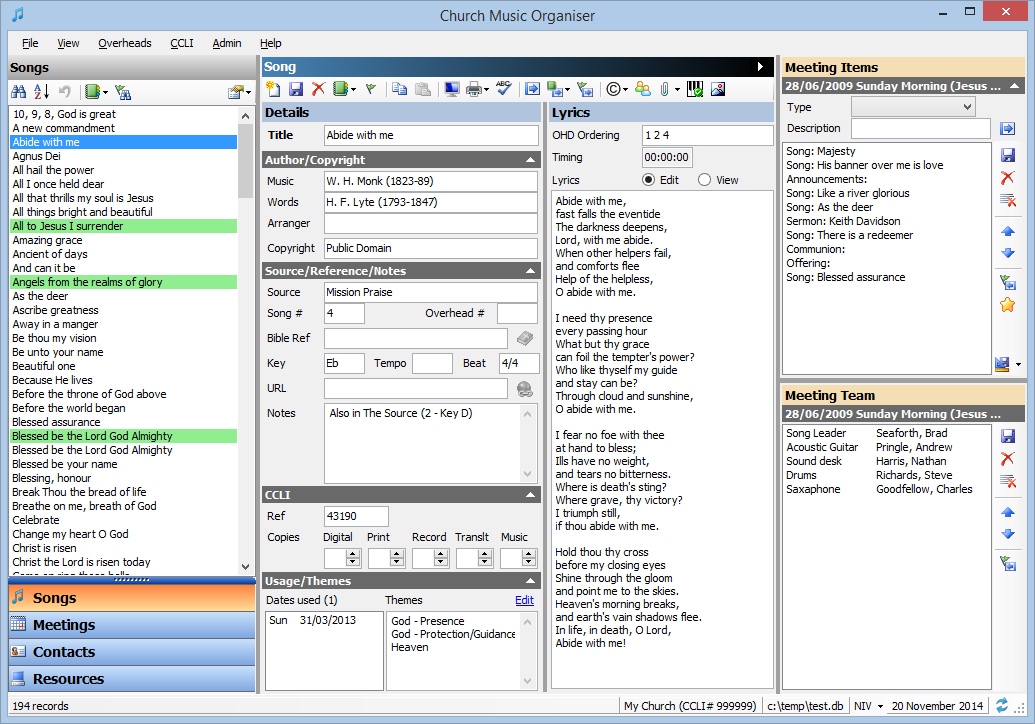
|
Song main screen, showing song and meeting details. Sections can be collapsed or
expanded to make the screen easier to use in different circumstances.
Return to top
|
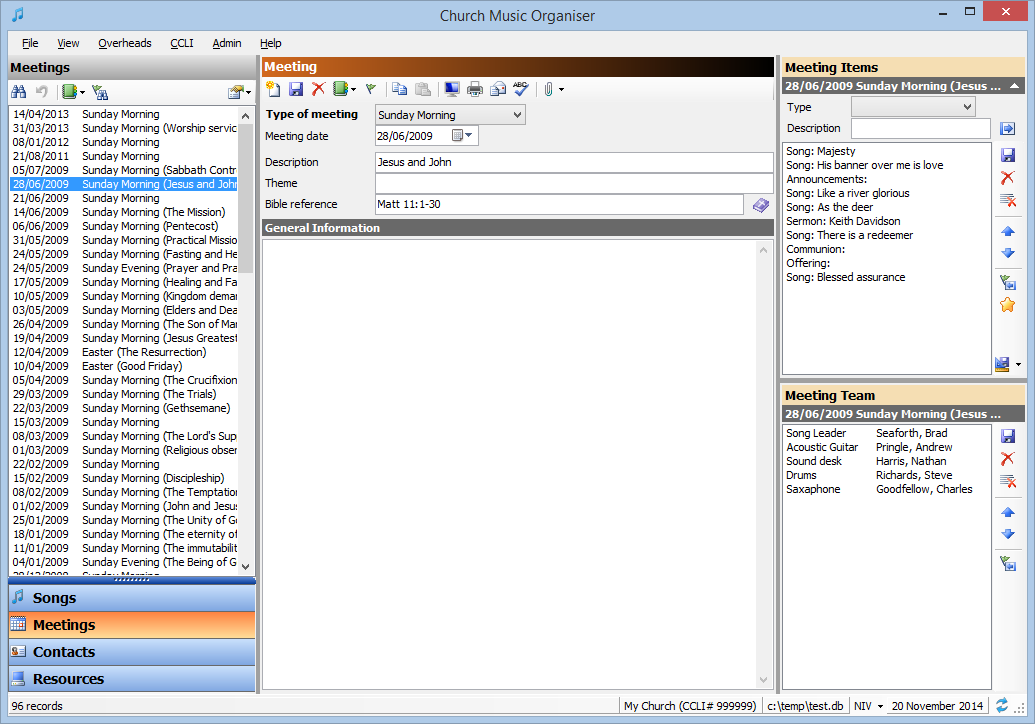
|
Meeting main screen, showing meeting details.
Return to top
|
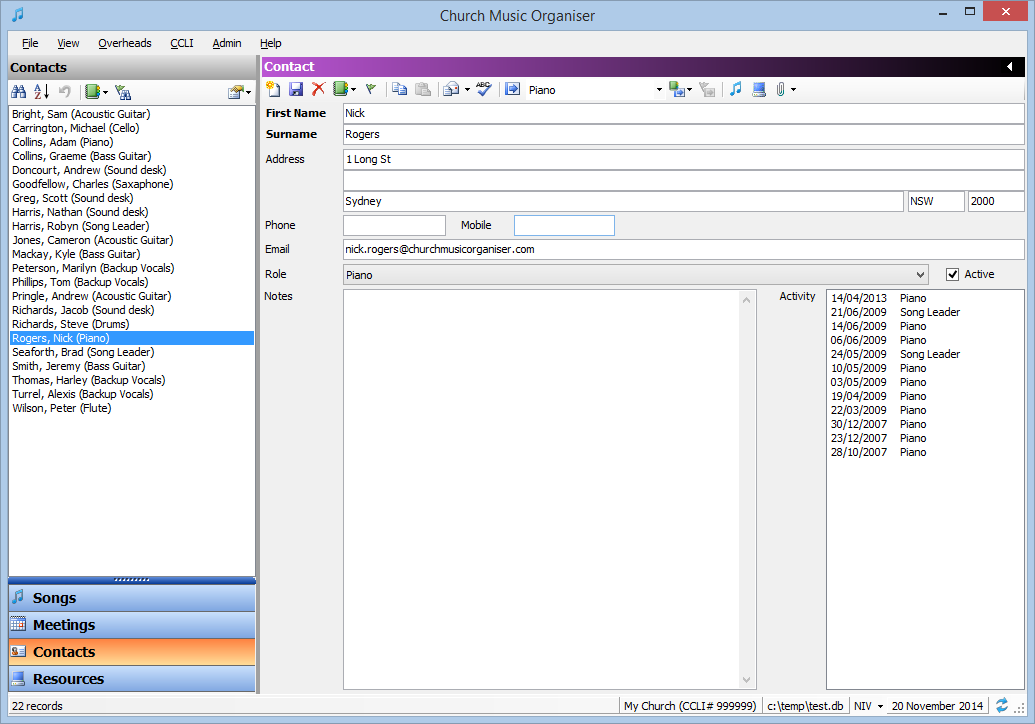
|
Contact main screen, showing contact details.
Return to top
|
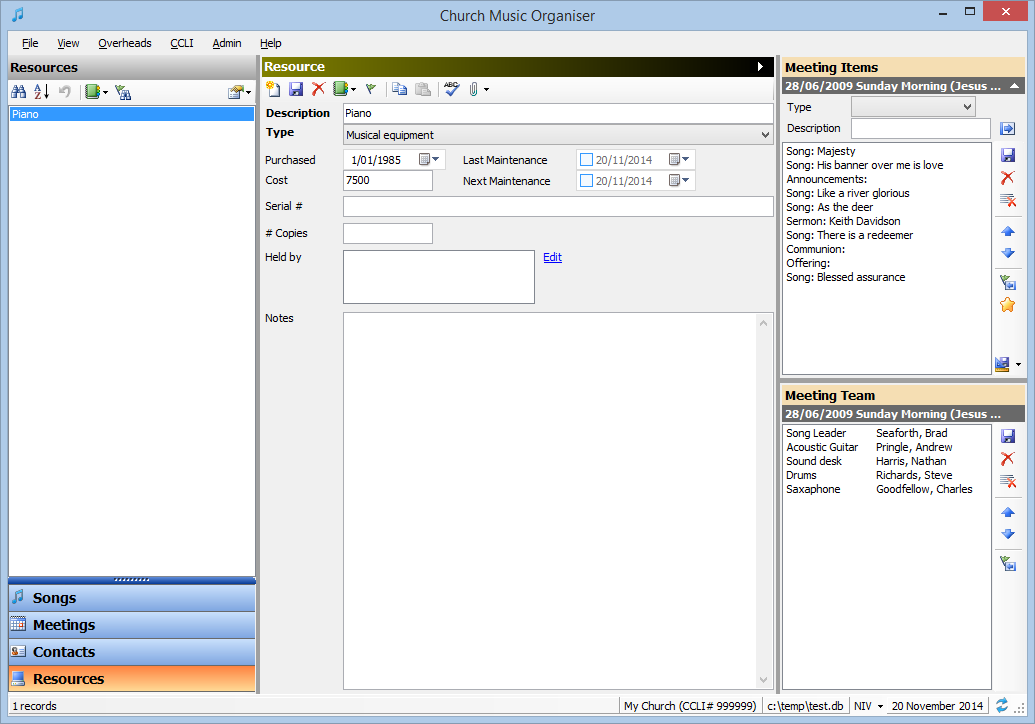
|
Resource main screen, showing resource and meeting details.
Return to top
|

|
Overhead display control window of a presentation in progress. The right half of
the display shows what is being displayed on the overhead projection screen, as
well as the current song and position in that song. Songs can be quickly added to
the display list, and navigation can be easily controlled either with a keyboard
or mouse.
Return to top
|
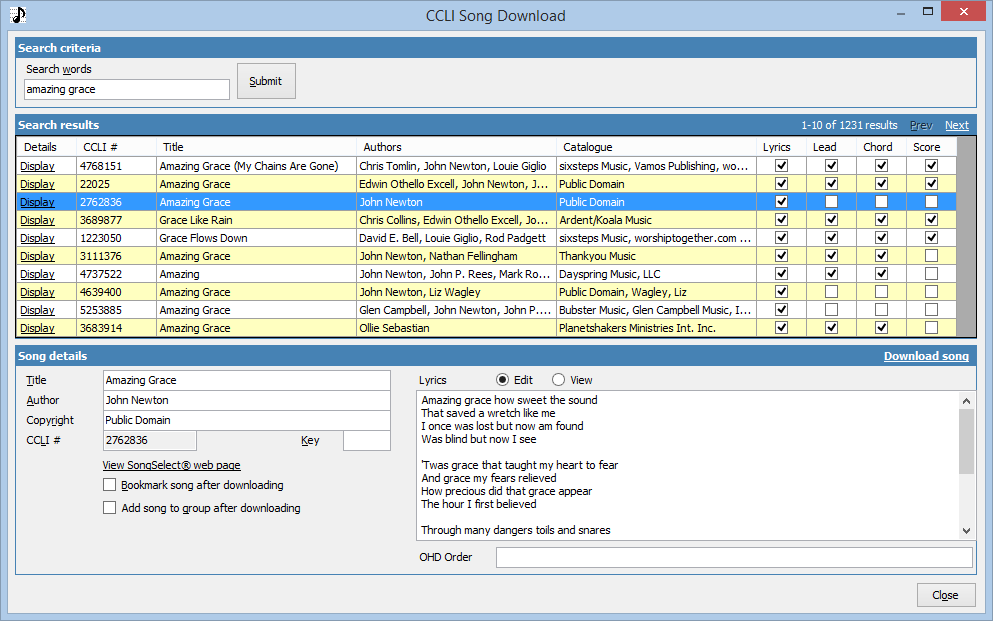
|
CCLI SongSelect® download screen, showing the results of a search.
Return to top
|
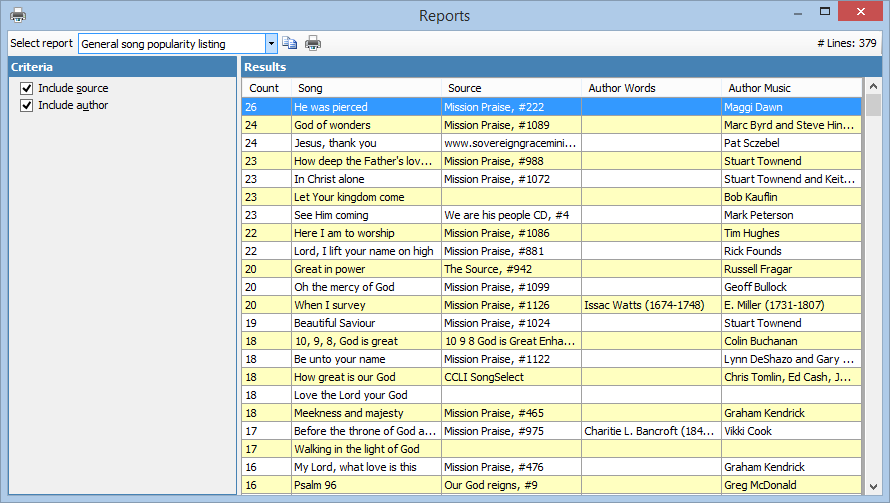
|
Report screen with results displayed. The results can be printed or copied to the
clipboard and pasted into other applications for presentation.
Return to top
|
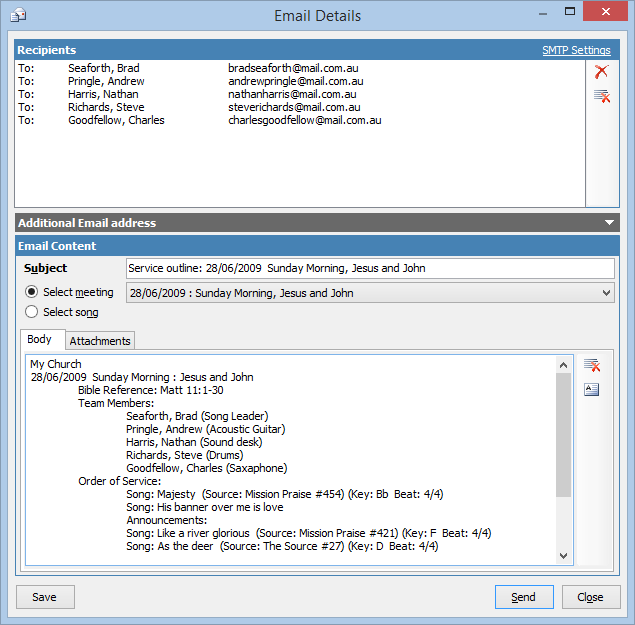
|
Email dialog for emailing meeting information with attachments. File attachments
from meetings or songs can be attached and zipped automatically, as well as song
books of all songs in the selected meeting.
Return to top
|
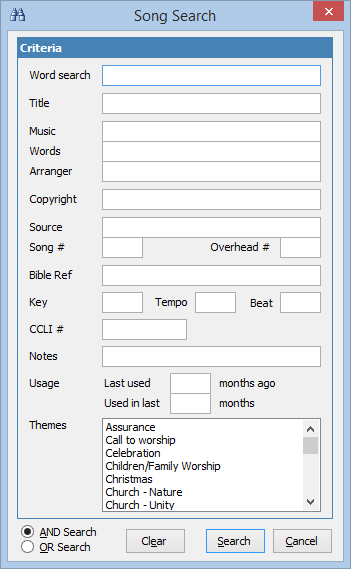
|
Advanced search dialog for songs. Using this screen you can do advanced searches, like "not equal to" or "does not contain" for text fields, or "greater than" or "less than" for numeric fields, as well as searches for blanks or non-blanks.
Return to top
|

|
Example of the rostering system, showing historic as well as current roster entries.
Return to top
|